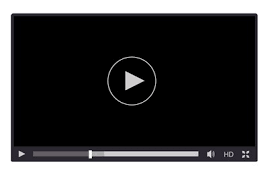In today’s fast-paced digital world, efficiency and productivity are paramount. Whether it’s automating mundane tasks or enhancing user interaction on mobile devices, tools that streamline operations can save significant time and effort. One such tool that has gained popularity is Auto Tap. This article delves into the world of Auto Tap, exploring what it is, how it works, its features, pros and cons, and available alternatives. By the end, you will have a comprehensive understanding of whether Auto Tap is the right solution for your automation needs.
What is Auto Tap?
Auto Tap is an automation tool designed to simulate touch and tap actions on mobile devices. It is particularly useful for repetitive tasks, gaming, and testing applications where continuous tapping is required. Auto Tap allows users to set specific intervals, durations, and locations for taps, effectively automating the interaction with the device’s screen. This tool can be a game-changer for those who need to perform repetitive actions without manually tapping the screen, thus saving time and reducing the strain on their fingers.

Primarily used on Android devices, Auto Tap can be employed in various scenarios such as auto-clicking in games, automating form submissions, or performing repeated tasks in productivity apps. Its versatility and ease of use make it a valuable tool for both casual users and professionals.
How Auto Tap Works
Auto Tap works by simulating touch events on the screen of a mobile device. Here’s a detailed look at how it operates:
- Download and Installation: Users start by downloading the Auto Tap app from a trusted source, such as the Google Play Store or an official website. Once downloaded, the app needs to be installed on the device.
- Granting Permissions: To function correctly, Auto Tap requires certain permissions, including accessibility permissions, which allow the app to interact with the screen on behalf of the user.
- Setting Up Tap Actions: Users can define the specific actions they want the app to perform. This includes setting the location of the taps, the intervals between each tap, and the duration of the taps. Advanced settings may also include the number of repeats and delays between actions.
- Activating Auto Tap: Once the settings are configured, users can activate the Auto Tap function. The app will then simulate the touch events as per the defined settings, performing the tasks automatically without further manual intervention.
- Customizing Profiles: For users who need to perform different tasks at different times, Auto Tap often allows the creation of multiple profiles. Each profile can have its own set of tap actions and settings, which can be switched on or off as needed.
By automating the tapping process, Auto Tap significantly reduces the need for manual interaction, making repetitive tasks more manageable and less tedious.
Features of Auto Tap
Auto Tap is equipped with a variety of features that enhance its functionality and user experience. Here’s a detailed look at its key features:
Customizable Tap Actions
- Location Settings: Allows users to specify exact screen coordinates for taps.
- Interval Settings: Users can set the time interval between each tap, ranging from milliseconds to several seconds.
- Duration Settings: Control the length of time each tap lasts, useful for applications that require longer presses.
Multi-Tap and Swipe
- Multiple Tap Points: Supports multiple tap points simultaneously, enabling complex interaction patterns.
- Swipe Actions: Users can set up swipe actions in addition to taps, allowing for a broader range of automated interactions.
Profiles and Scheduling
- Profile Management: Create and save multiple profiles with different settings for various tasks.
- Scheduling: Schedule tap actions to start and stop at specific times, automating tasks without user intervention.
Advanced Settings
- Looping and Repeats: Configure the number of times an action should repeat, useful for tasks that require continuous interaction.
- Randomization: Add random delays between taps to mimic human interaction more closely.
User Interface
- Intuitive Interface: Features an easy-to-navigate interface, making it accessible for users of all technical levels.
- On-screen Control Panel: Provides an on-screen control panel for quick access to start, stop, and modify actions.
Security and Privacy
- Data Protection: Ensures that user data and device information remain secure.
- Permission Management: Detailed control over permissions, allowing users to grant only necessary access.
Compatibility and Performance
- Wide Compatibility: Compatible with a broad range of Android devices and versions.
- Performance Optimization: Designed to run efficiently without significantly impacting device performance or battery life.
Pros of Auto Tap
| Pros | Description |
|---|---|
| Time-Saving | Automates repetitive tasks, saving significant time and effort. |
| Ease of Use | User-friendly interface makes it accessible to all users. |
| Versatility | Suitable for various applications, from gaming to productivity. |
| Customization | Highly customizable settings for precise control over tap actions. |
| Multiple Profiles | Allows creation of different profiles for various tasks. |
| Low Resource Consumption | Optimized to minimize impact on device performance and battery life. |
| Security Features | Ensures data protection and secure operation. |
Cons of Auto Tap
| Cons | Description |
|---|---|
| Device Compatibility | May not be compatible with all Android devices or versions. |
| Permission Requirements | Requires extensive permissions, which may be a concern for privacy-conscious users. |
| Learning Curve | Advanced features might have a learning curve for new users. |
| Potential for Misuse | Can be misused in gaming or other applications, leading to unfair advantages. |
| Limited iOS Support | Primarily designed for Android, with limited or no support for iOS devices. |
Auto Tap Alternatives
If Auto Tap doesn’t meet your needs, there are several alternatives available that offer similar functionalities:
| Alternative | Key Features | Price |
|---|---|---|
| Click Assistant | Supports tap and swipe actions, customizable settings, easy-to-use interface | Free with in-app purchases |
| Automate | Workflow automation, supports various actions including taps and swipes | Free / Paid versions |
| MacroDroid | Automates tasks and customizes phone interactions, including taps and gestures | Free with in-app purchases |
| Tasker | Highly customizable automation tool, supports a wide range of actions including taps | Paid |
| Tapping | Simple auto-clicker with basic functionality for tap automation | Free with in-app purchases |
Conclusion and Verdict on Auto Tap
Auto Tap offers a powerful and flexible solution for automating touch interactions on Android devices. Its extensive customization options, ease of use, and low resource consumption make it an attractive tool for a wide range of applications. Whether you need to automate repetitive tasks, enhance your gaming experience, or perform extensive app testing, Auto Tap provides the necessary tools to streamline your workflow.
However, it’s important to consider its limitations, such as device compatibility and the need for extensive permissions. Users should also be mindful of the potential for misuse in competitive gaming environments.
Overall, Auto Tap is a valuable tool for those looking to increase efficiency and reduce manual effort in their digital interactions. With its robust feature set and user-friendly design, it stands out as a top choice for touch automation on Android devices.
FAQs on Auto Tap
1. Is Auto Tap safe to use?
Yes, Auto Tap is safe to use as long as it is downloaded from a trusted source. Ensure that you have appropriate security measures in place, such as antivirus software, to avoid any potential risks associated with third-party apps.
2. How do I install Auto Tap on my Android device?
To install Auto Tap, download the app from a trusted source, such as the Google Play Store or the official website. Follow the on-screen instructions to complete the installation process.
3. Can I use Auto Tap on any Android device?
Auto Tap is compatible with most Android devices, but it’s always best to check the specific requirements and compatibility information before installation.
4. Will Auto Tap drain my battery?
No, Auto Tap is designed to be battery efficient and includes performance optimization features to ensure it does not significantly impact your device’s battery life.
5. What should I do if Auto Tap does not work properly?
If Auto Tap does not work properly, try restarting your device, checking for updates, or reinstalling the app. If the issue persists, contact the app’s support team for assistance.
6. Are there any costs associated with using Auto Tap?
Auto Tap offers a free version with basic features. There may be premium features available for purchase within the app. Check the app’s pricing details for more information.
7. How do I customize tap actions using Auto Tap?
Within the app’s settings, you can customize tap actions by setting the location, interval, duration, and other parameters. The app provides an intuitive interface to make these adjustments easily.
8. Can I use Auto Tap for gaming?
Yes, Auto Tap can be used for gaming to automate repetitive actions. However, be mindful of the terms and conditions of the game you are playing, as using automation tools may violate their policies.